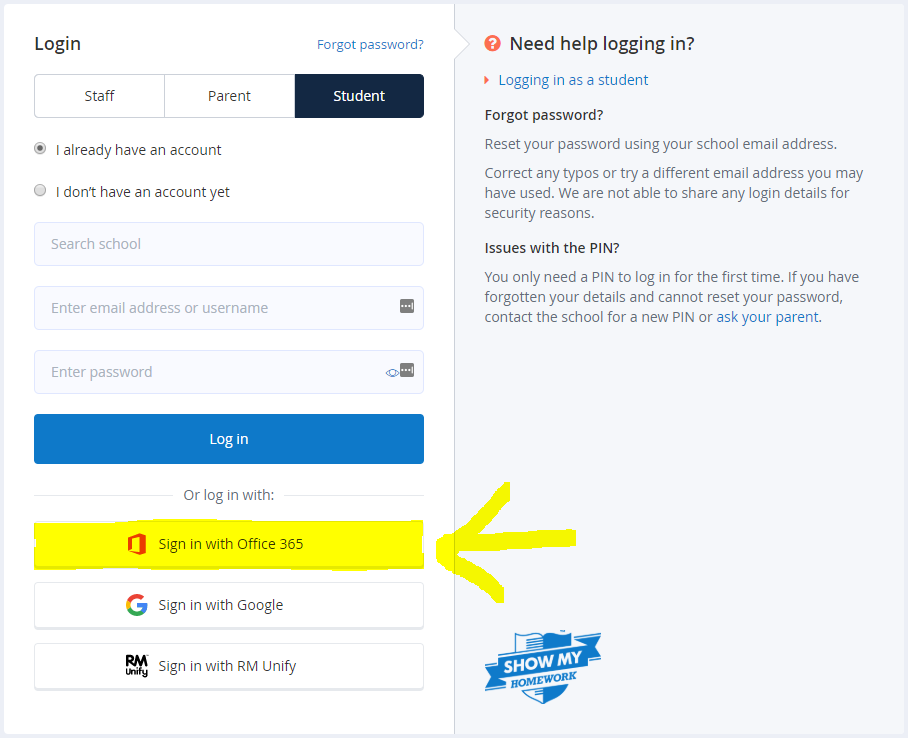
**Please use the Chrome Browser to access Show My Homework**
When at the Show My Homework login screen, make sure you click on 'Sign in with Office 365' (See example picture)
Use your Academy Email Address and Academy Password to log on.
Your Email Address will be your Academy Username with '@student.rrma.org.uk' on the end.
Example: mary.smith@student.rrma.org.uk
(If you have a number on the end of your username, don't forget to include that)
If you have a phone, you can also download the Show My Homework App. Search for it on the Play / App Store and once it is installed, click on the 'Sign in with Office 365' button then use your email address and password as in the above instructions.
Click here for Show My Homework Login Page
